When Tableau Server is deployed in a large organisation management will want to allow users to have specific privileges or restrictions with regards to projects, workbooks and data sources. Users can be set with specific roles and privileges and we can also set permissions by project. To edit the permissions for a project, right click a project and click ‘Permissions’.
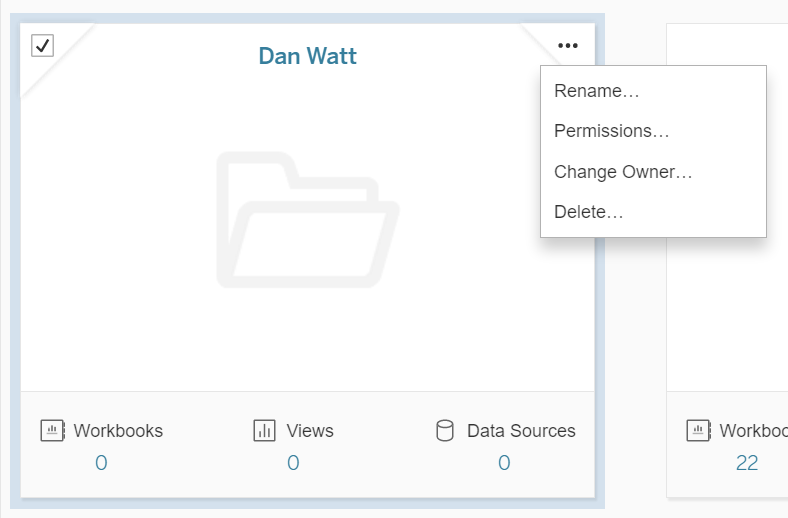
The default setting for a project permission is all users set to ‘None’ for project, workbooks and data sources:

You can add other users or groups of users to apply different sets of permissions. But for now, let’s take a detailed look at the permission options available under the three categories.
Using the drop downs you can select a pre-set role from the list below:
Viewer – Only able to view the workbooks and data sources within the project.
Interactor (available on workbooks drop-down only) – able to view, interact with workbooks using filters and web editor
Editor – able to edit workbooks
Connector (available under data sources drop-down only) – able to connect to data sources. Required to view and workbooks that use data sources which are published to the server.
Publisher – Able to publish workbooks and data sources to the project from Tableau desktop or on Tableau server. Also has view privileges.
Project leader – Able to to do anything within the project: delete create and edit.
None – No privileges unless allowed elsewhere. Eg. if a user is in group A that has none privileges set and in group B that has viewing privileges set then he/she will be allowed to view the workbooks.
Denied – No privileges even if allowed elsewhere. Eg. if a user is in group A that has denied privileges and in group B that has viewing privileges then he/she will be denied access to the workbooks.
To see a more granular view of the permissions available under project click the fast forward icon to the right of Project, Workbooks or Data sources.
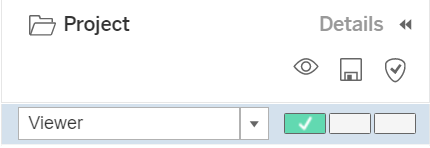
Under project the there are three options we can customise: view, save and project leader. Everyone needs view ticked to access the workbooks. Ticking save means that a user can save a workbook into the project (ie. add a workbook). Ticking project leader gives users all privileges within the project.

The workbooks tab has a lot more privileges to choose from. These are categorised into view, interact and edit. Hover over the icons to see what they refer to.
- View
- View
- Download image/PDF
- Download summary data (download aggregate data that appears in a view)
- View comments
- Add comments
- Interact
- Filter
- Download full data (download the raw data)
- Share customised
- Web edit
- Edit
- Save
- Download workbook / save as
- Move
- Delete
- Set permissions
The data sources tab is split into privileges for using and editing the data.
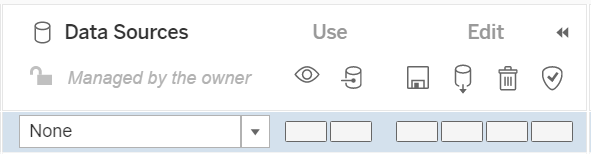
- Use
- View
- Connect
- Edit
- Save
- Download data source
- Delete
- Set permissions
