I have recently finished my first personal project since joining the Data School. My project involved creating a dashboard which analysed the success of new Manchester United Manager, Ruben Amorim, at his previous club Sporting Lisbon.
During the project I felt slightly limited by the colours provided by Tableau. I therefore, imported my own custom palette. This blog will discuss how to achieve this:
1) Go into your folder called "my tableau repository". For me this was in my documents folder.
2) In this folder there should be an icon called "preferences". Right click on this and open it up in notepad.
3) You should see a notepad that looks like below.
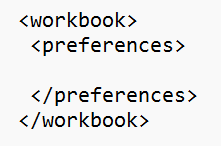
4) To add a custom colour palette you must write a colour palette input as shown below. In this example I named the palette "gold".
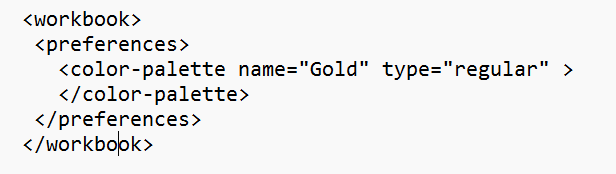
5) Now we can fill this with Hex codes of our choice. I found a few gold colours I liked and populated the palette as below.

6) We can now save this file and load up tableau.
7) To implement our new colours we must first make a sheet that utilises a dimension as a colour. In this example I used the dimension "Sporting" which functions to return true or false based on if a bar relates to Sporting Lisbon or not.
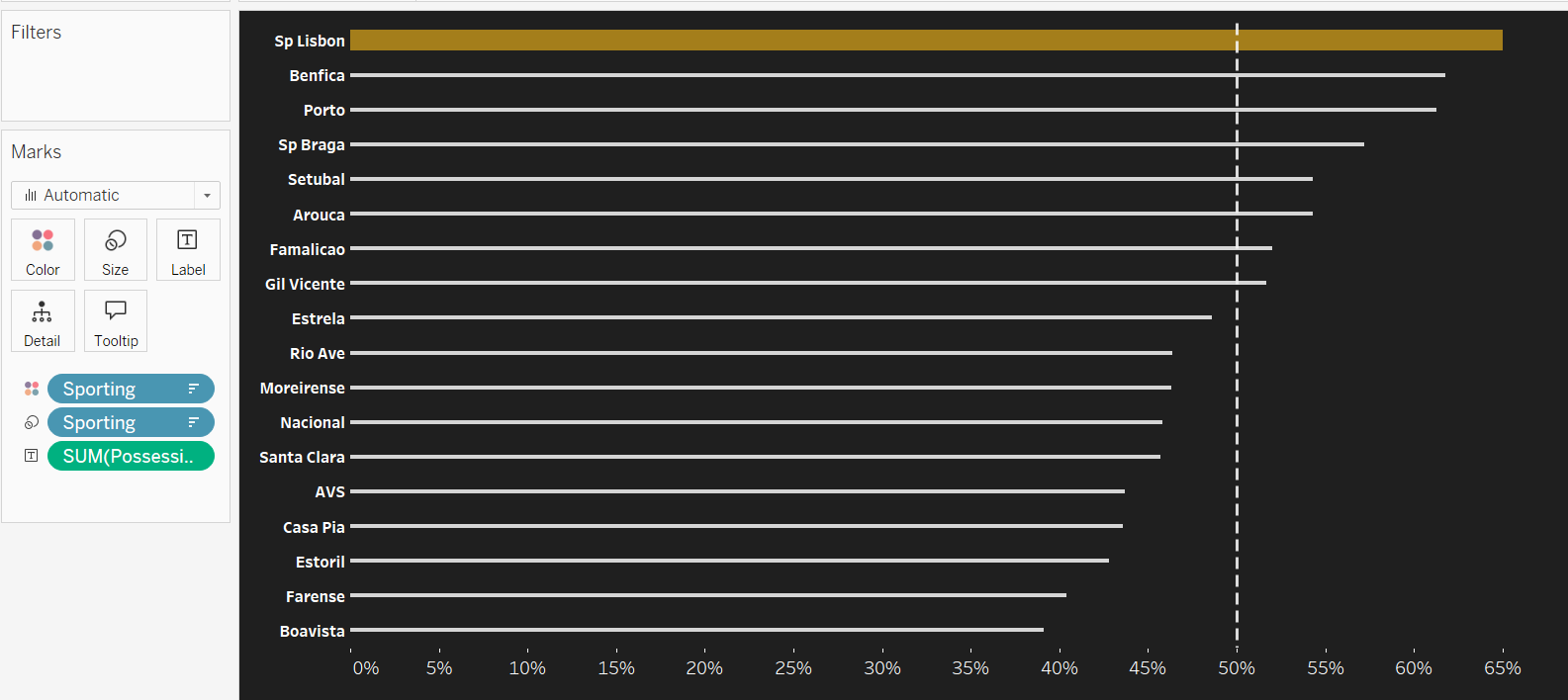
8) We can then click on the colour tab and select "edit colours". A screen like this will pop up.
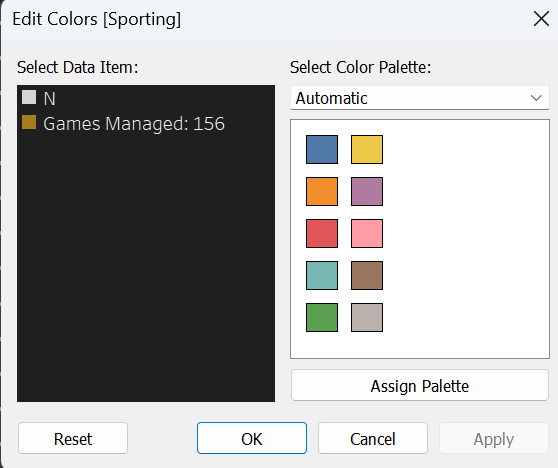
9) If we select and scroll to the bottom of the drop down menu then our new palette is now ready to use.
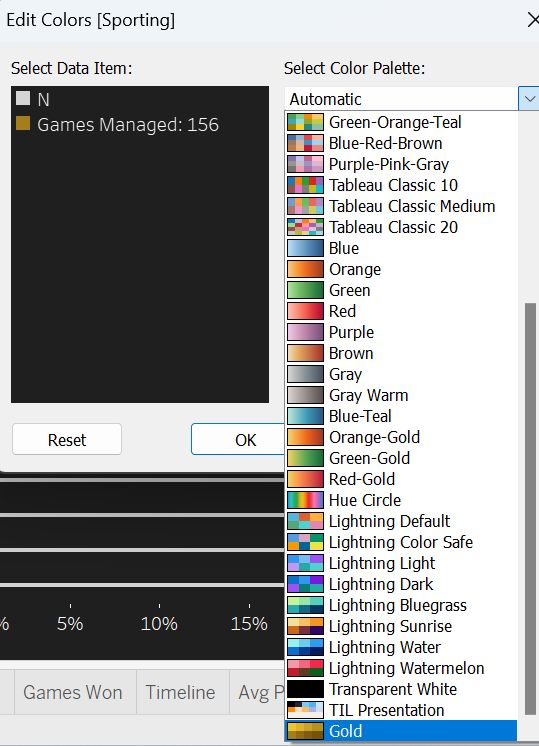
Hopefully this blog is useful for those looking to implement their own colour palettes in Tableau.
If you are interested in viewing my personal project it can be found here: https://public.tableau.com/app/profile/dan.booth/viz/RbenAmorimsSuccessatSportingLisbon/Dashboard1
