Batch Macros allows your data to be grouped into batches and process each batch separately one at a time
of it is imagine creating jumpers for each family member and you need to ensure that each jumper is made in a different size... a batch macro will allow you to do this.
It runs through a unique process from beginning to end based on your inputs that have been assigned on your control parameters.
A control parameter is where you can add an input for each iteration in your batch macro.
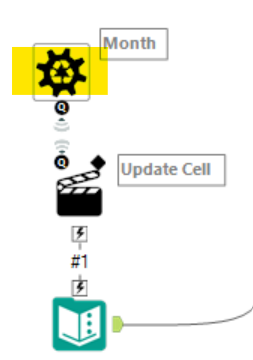
By dragging the control parameter above your text input and connecting the magnifying glass to the lightning bolt, an update cell icon will pop up allowing you to create more interesting insights. Always name your control parameter (here I've named it 'Month' based on the data set).
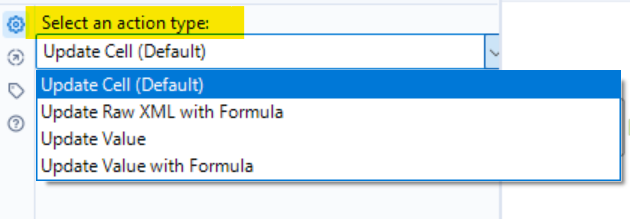
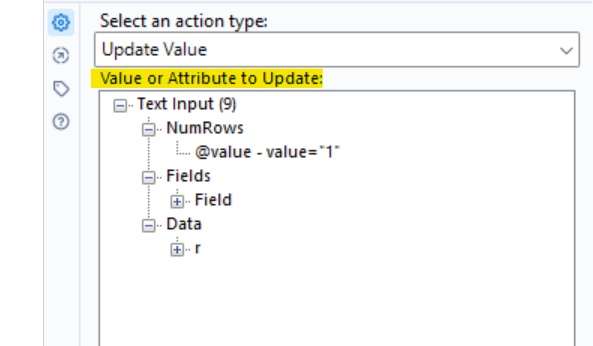
Once that's all done, configure the tool so that it will determine what data type to look at.
Hit 'Ctrl+R'!
And that's your batch macro created!
