In tableau when a mark is selected that mark will be highlighted. This can be useful, but often I find myself more annoyed that all other marks have been greyed out. So what’s the solution? Fear not! It’s fairly simple.
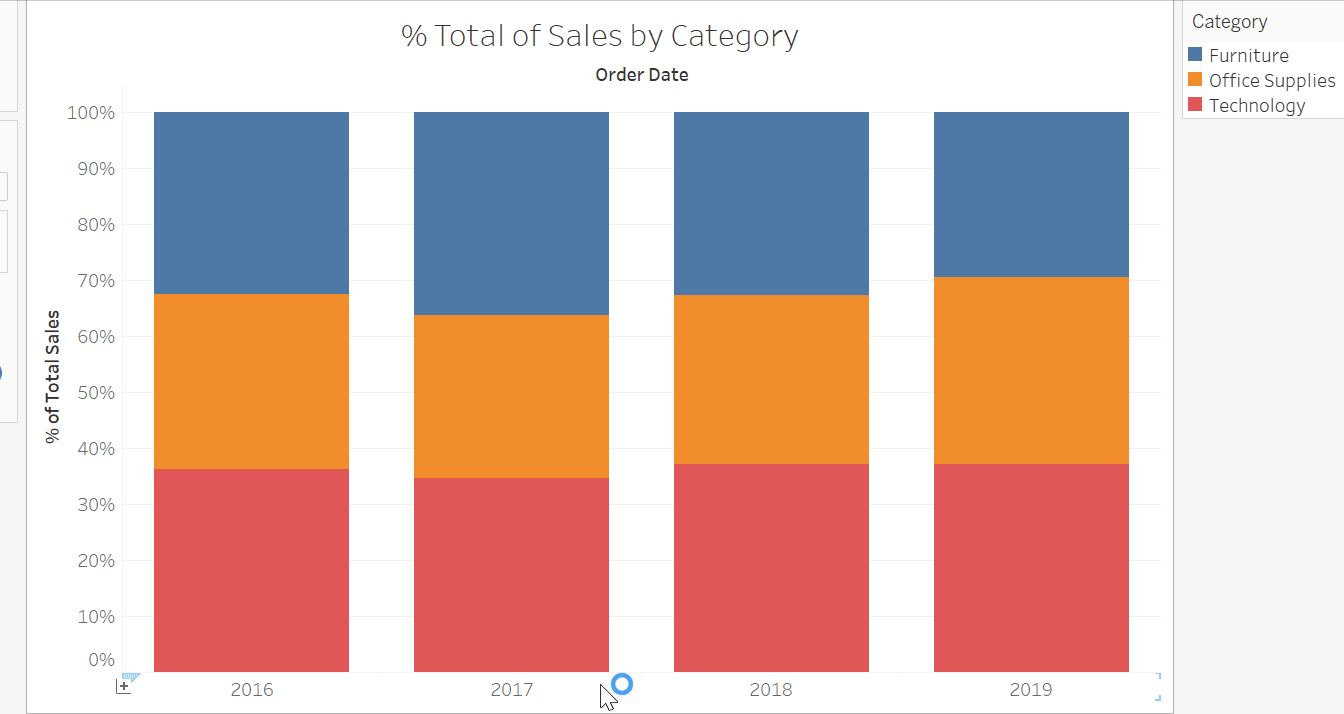
The first thing you need to do is create a new calculated fields, I’ve named mine Dummy. This calculated field can be populated with whatever you want. (I’ve gone with my ‘1’.)

Create a new highlight action for your worksheet. When prompted which field should the highlighting target, choose selected fields and Dummy!
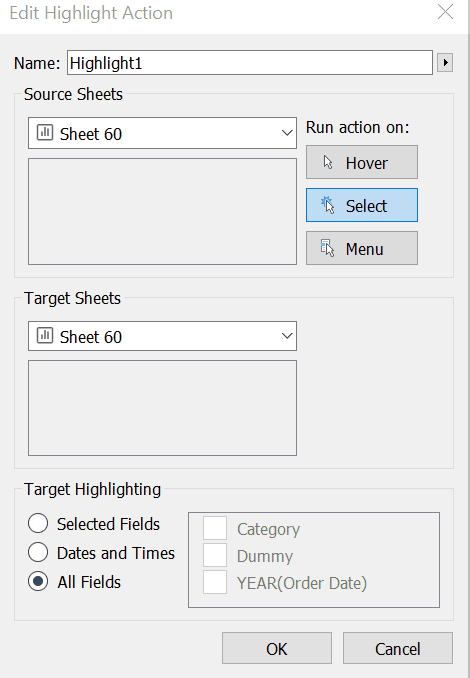
Voila! You’re done. Now when you select a mark, it won’t also be highlighted.
I hope you find this tip as useful as I did when I first learned it.
