The first two weeks at DSNY included a lot of content that made me say “damn, I wish I knew that a year ago…” most of which were small steps or shortcuts that vastly improved quality of life in Tableau. Ann made a great point: unless you were properly trained in the tool, there are plenty of avenues and options you would never come across when navigating and building in Tableau Desktop. Equally important, there are so many people and analysts out there that, like me, have done their absolute best with the resources they could find.
I imagine this list of “things I wish I knew” will continue to grow as the weeks of training continue, but for now, here are the tricks that will improve your life and hopefully make you love Tableau that much more.
Make Custom Date Format
The topic of date formats is an endless black hole of possibilities. This week we were introduced to create custom dates where you can choose to make a date as Date Part or Date Value. But Tableau handles dates so well automatically, why do we want to make custom dates? The main purpose we learned about was to limit the user’s ability to drill down, ie. don’t let a user create unnecessary noise in the viz. Looking back, every dashboard I built in my previous job absolutely had that drill down ability and all I knew to do about it was pray they didn’t see it or even worse, click it.
The following 3 charts (using Superstore data of course) look visually EXACTLY the same and contain the same numbers but are actually each displaying different date fields in the rows and columns:
- Using Tableau’s built in date hierarchy. Right click drag “order date” to the rows and columns and select Year and Month respectively. Notice the drill down option.
- Using Create Custom Dates. Right click “order date” and create -> custom date. This will bring up a very easy to read menu where you will create a “Months” and “Years” date part calculated field. No drill down option available.
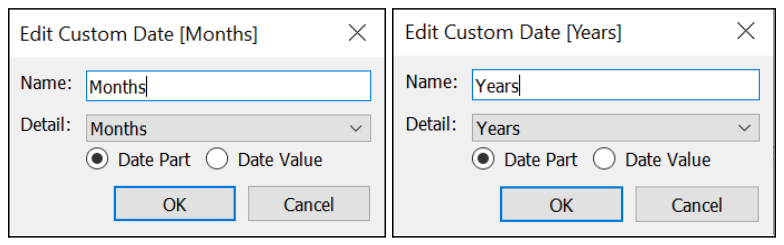
- Using your own Calculated Field. Create a calculated field for “Years” and “Months” using DATEPART() and DATENAME() functions respectively. This is exactly what Tableau’s create custom date capability is doing. I could use datepart() for both but in this case I want the name of the month instead of the integer. Again, no drill down option.
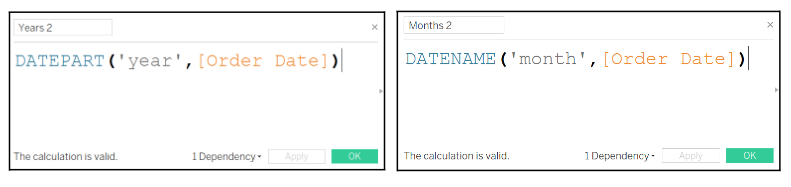
Format Workbook
Did you know you could turn off gridlines at the START of your workbook? I didn't! Instead of spending the last few hours of your project fixing the format of every single sheet to match, you can set it at the very beginning and never worry about it again. I think this is massively important in terms of time savings as well as defining your own personal style.
When it comes to client projects, this feature will make it easy to set the font to your client’s branding guidelines and will remove any worry that there could be an axis out there still stuck in the default Tableau Book.
My new goal is to figure out what my personal Tableau style is and how I can get viewers to know right off the bat that they are viewing Annie’s work.
Fit Entire View
Although this drop down menu is staring you straight in the face, I truthfully never noticed it. I remember spending far too much time manually adjusting the height and width of each of my sheets and still being frustrated at how they didn’t match.
Standard is the default and will typically look more condensed at first. As you add to your viz, this view will start to show scroll bars.
Entire View will use the space you have in your sheet more effectively. As you add to your viz, this view will start to look more cluttered as Tableau is forcing it all to fit on one screen.
My initial impression of this capability is not that one is better than the other, but more so that this feature could absolutely save you time, so try it before you attempt to eyeball the height of your viz yourself.
Stay tuned for more additions to my “things I wish I knew” list!
