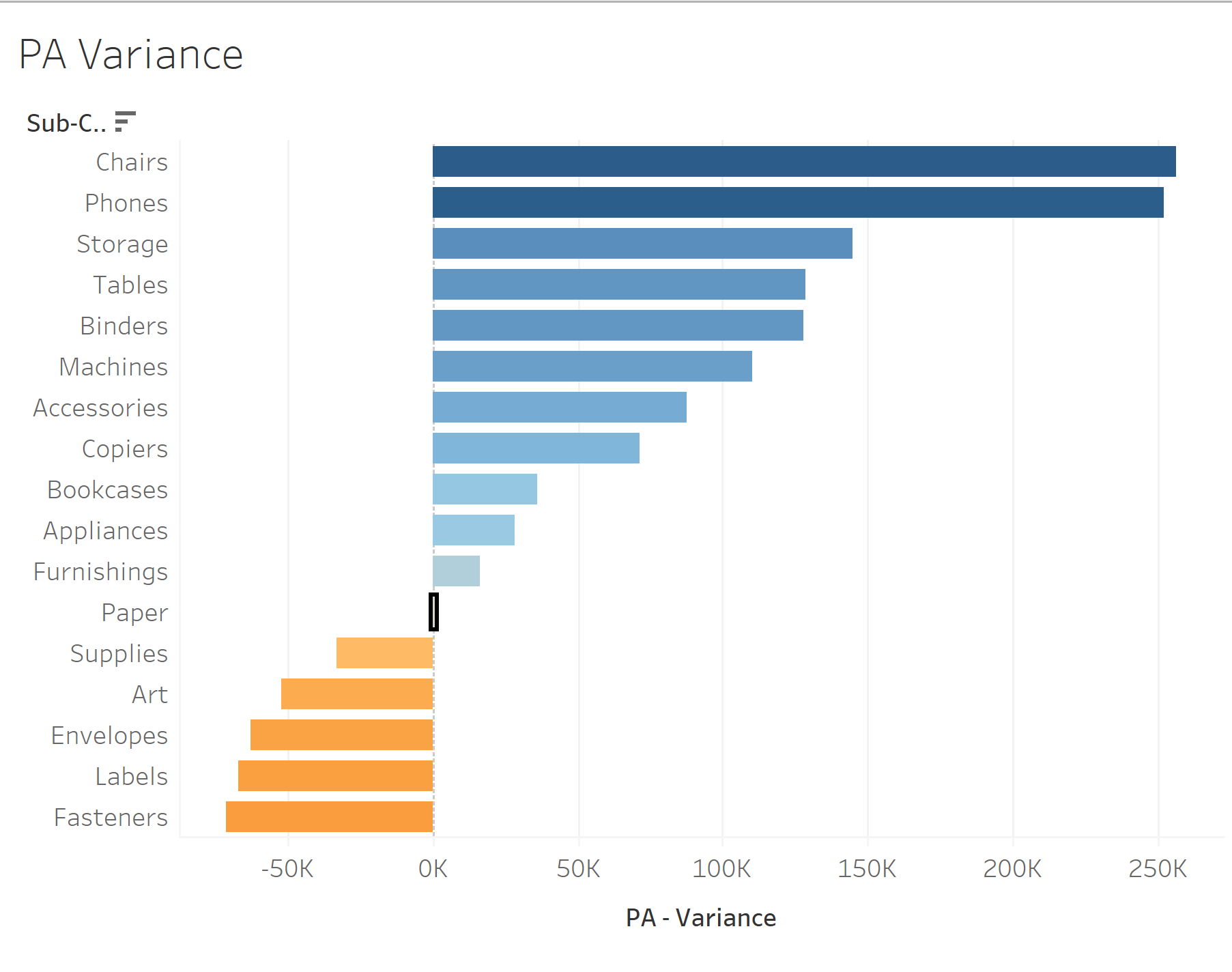You may have noticed when you make a graph and select something, your selection is highlighted:
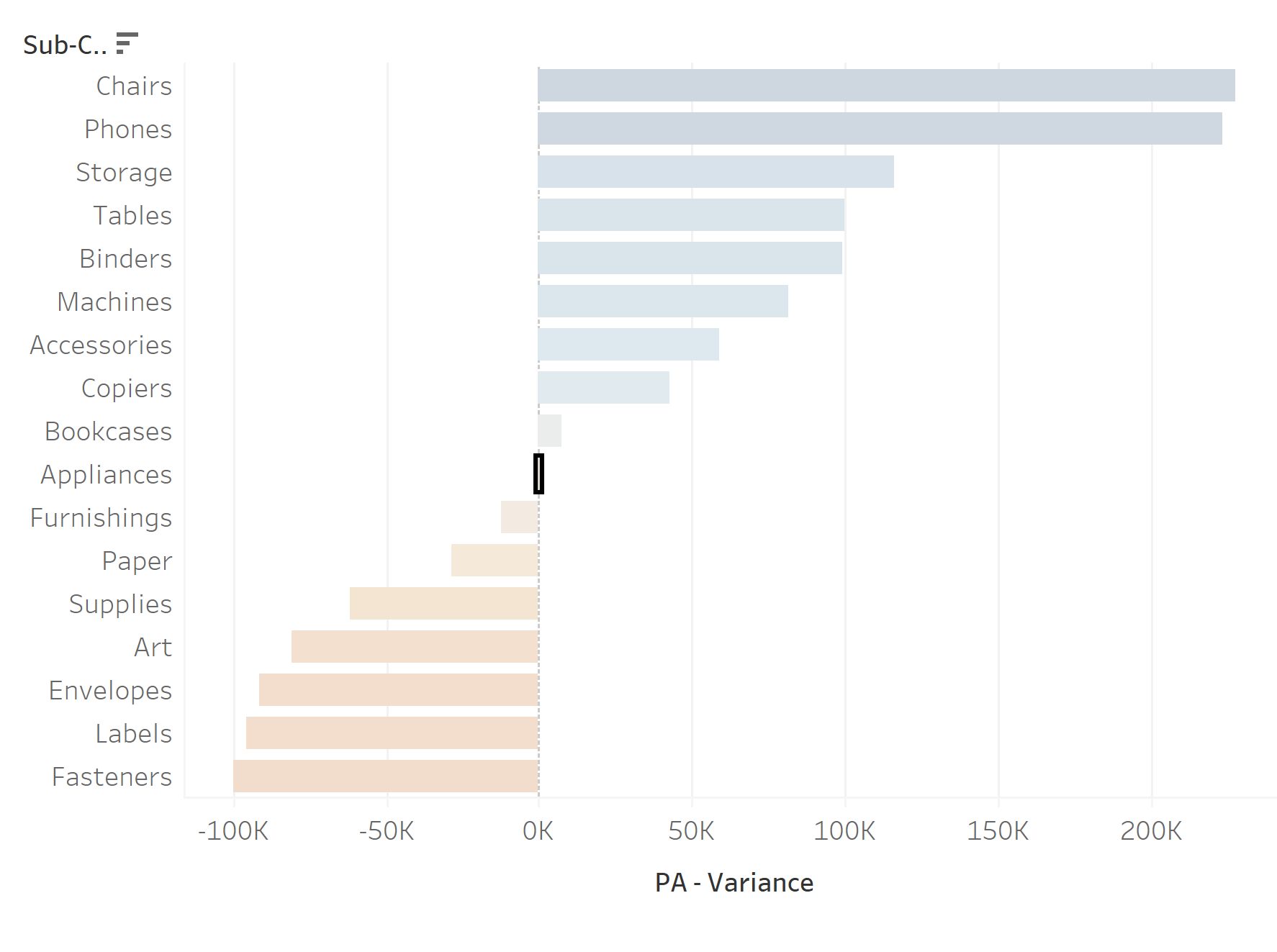
In this case, this is not a useful function. To eliminate this problem, you can create a 'dummy highlight'.
Step-by-step:
- Create a calculated field and just write a random word that is not related to your data:
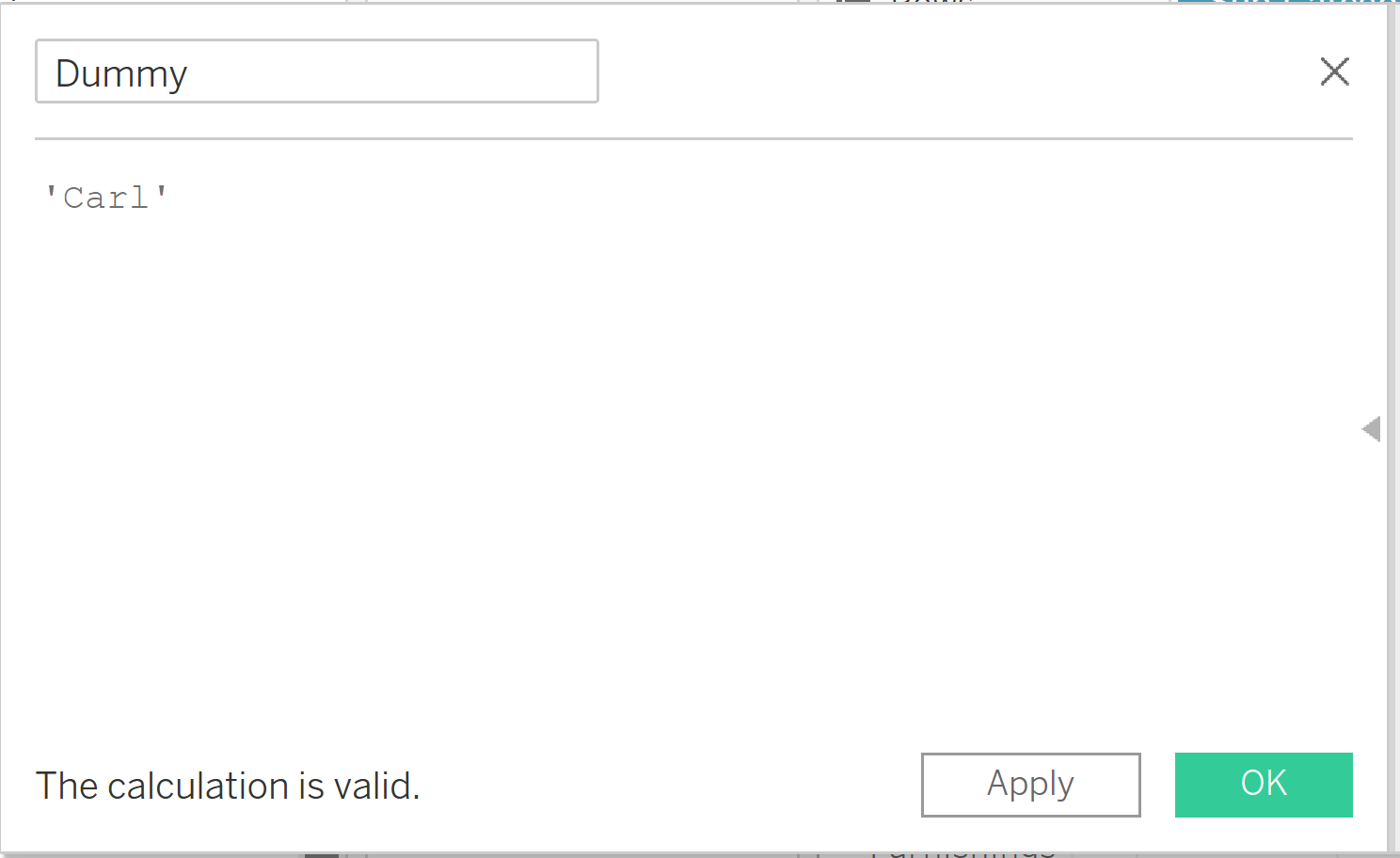
2. left-click and drag this calculated field into your details on the marks card.
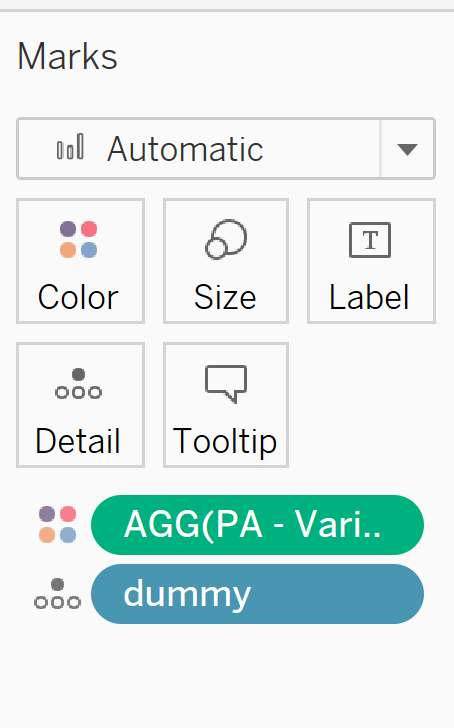
3. Create a highlight action and configure as follows:
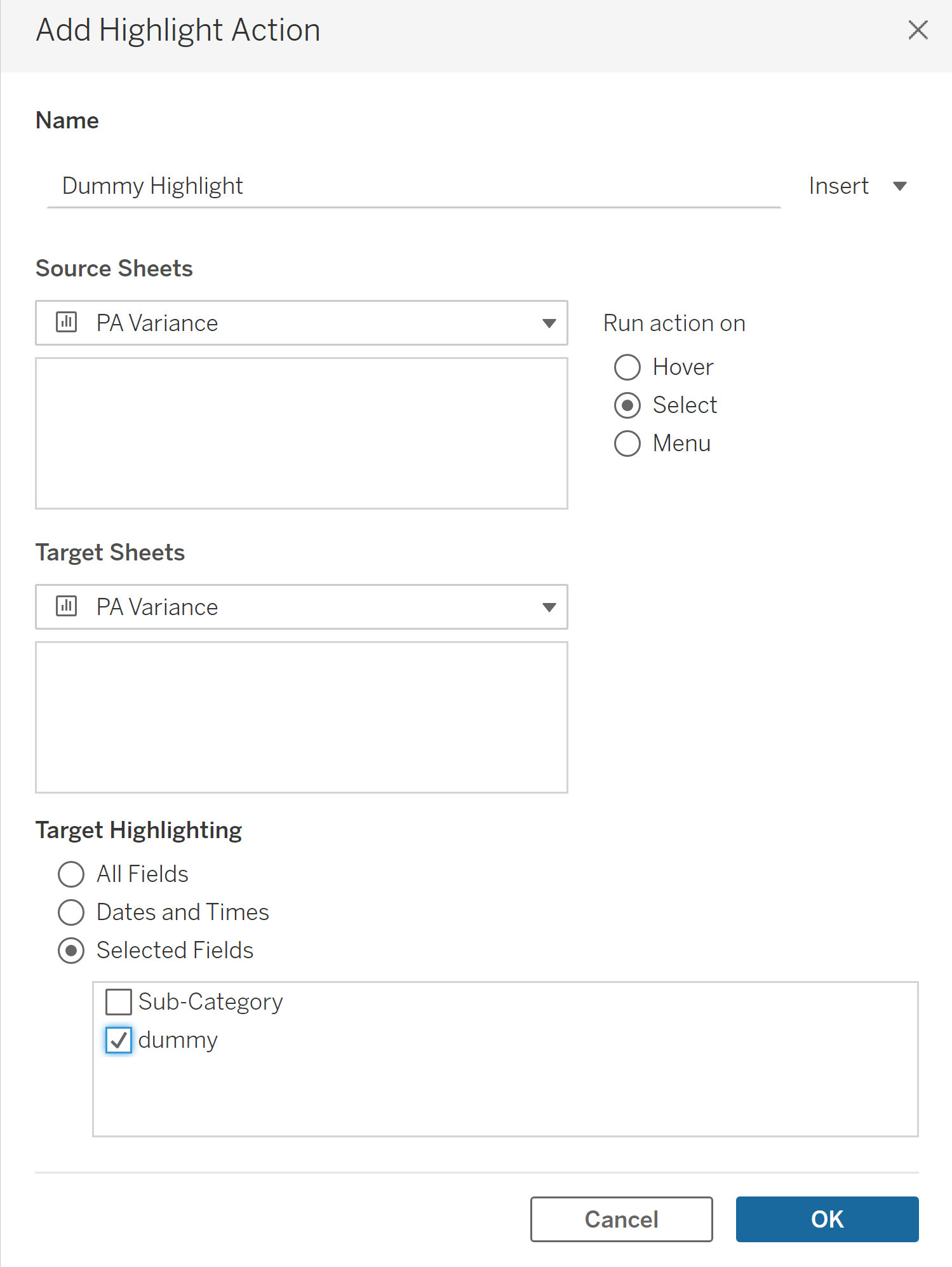
Now when you click on your graph, you shouldn't see any highlights!