Parameters are workbook variables that can replace a constant value in a sheet or dashboard. They can come in string, number or date format.
To create a parameter, click on the dropdown in the left pane and select Create Parameter.
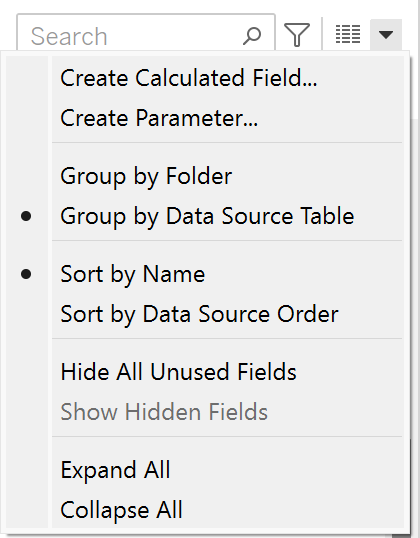
The parameter creation box will appear:
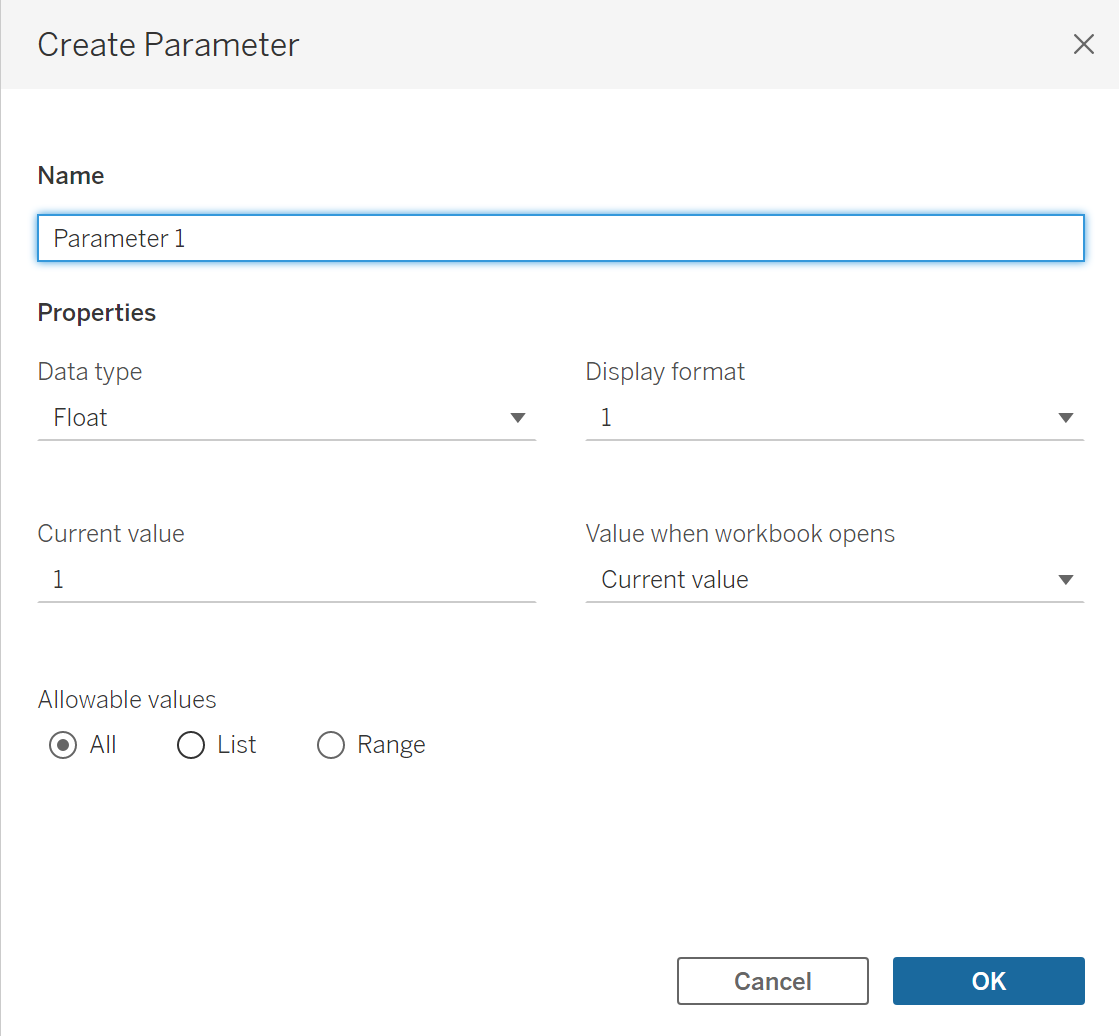
Add a name for the parameter and specify the data type. In this case, I'm making a simple parameter that helps a user filter to different Regions in the Superstore dataset:

Select a data type for the values it'll accept. I've chosen string because this parameter will have a list of locations.
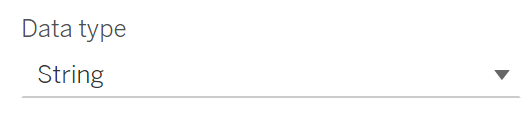
Specify a current value. This is the default value that this parameter will take. My current value is 'Central', a region in the superstore dataset.

Select a value for when the workbook opens:
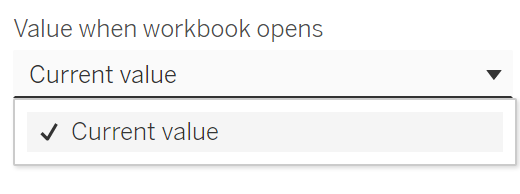
Choose how the parameter accepts values - this can either be All, a List or a Range.
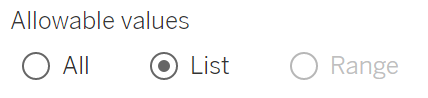
You can add values from an existing fields. I'm adding the values from the Region field.
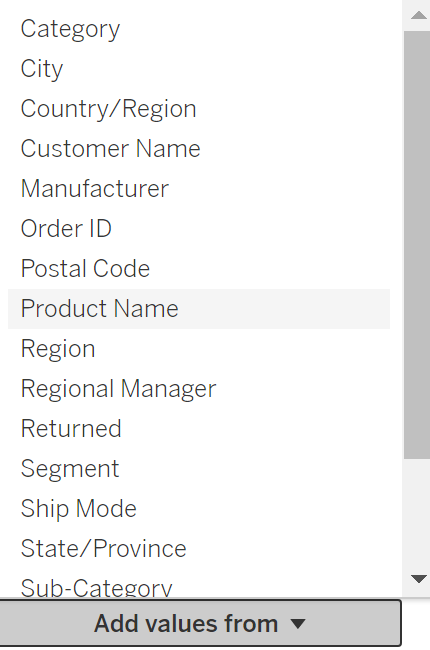
Click okay and your parameter is ready to use.
