One of the best tips I found out when working on our client project last week as the ability to alter spatial object using the Summarize tool. The Summarize tool has five different spatial processes that you can run on your spatial objects.
Combine
The first of these is probably the most used, or at least in my case it is, and that is “Combine”. It takes a list of polygons and groups them together to create just one spatial object. I have created a quick example to show how this could be used in practice:
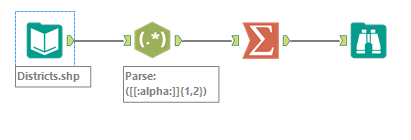
What we are doing here is taking every postcode district, extracting just the “alpha” characters, i.e. the letters before the numbers, and then summarising on these groups. The settings of the Summarize tool are pictured below:
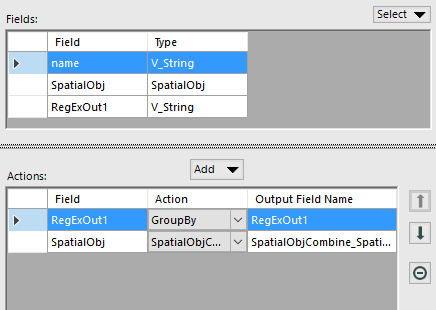
This is useful for example if we did not have access to a shape file with these “Postcode Areas” and we wanted to use them as part of our workflow. What is produced from this Summarize tool can be seen below:
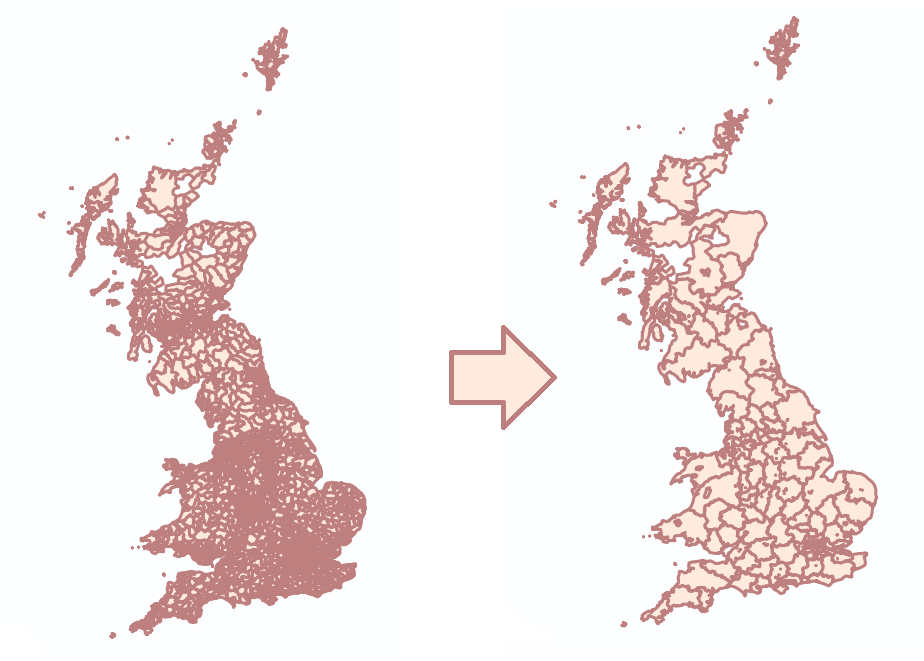
Other functions
The other spatial functions within the Summarize tool are: Create Intersection, Create Bounding Rectangle, Create Convex Hull and Create Centroid.
These are all extremely useful when working with spatial objects and might not be known about if only looking through the list of spatial tools in the tool palette. They are all also pretty self explanatory, Create Intersection identifies all the overlapping areas of spatial objects and outputs a new spatial object which is just the size of that overlapping area. A point to note is that if just one of the group of polygons being “summarized” does not overlap any of the others then nothing will be output.
Create Bounding Rectangle does a similar job to Combine however rather than outputting the full spatial object it just outputs a rectangle that is just big enough to contain all the spatial objects within.
Create Convex Hull is very useful when working with centroids. It creates a single shape to include a group of points, however one key point to note is that it will never contain any concave angles so it will never turn in on itself.
Finally, Create Centroid is pretty self explanatory, it takes a group of spatial objects, combines them together and then finds the centroid of that object. This is a much more efficient way of finding a centroid of a group compared to the create points tool.
