I like the idea to continue with my colleague (and friend) Benedetta this series of posts on “When use what?”. It is like a “brand”, our “brand”!
So… welcome back to “”When use what?” Part 4.
I will write about an interesting feature I have discovered going through the material for the preparation of the Tableau Qualification Exam.
How to create a “customized” filter in Tableau? If you are bored to use the default filters, maybe you would be interested in trying this cool tip and build your own filter. 🙂
STEP 1: SPACE ORGANIZATION ON YOUR DASHBOARD
After creating your dashboard with your filter on, you may want to make it floating. Do the same for the color legend (of course, if you have one) and bring them where you wish in your view.
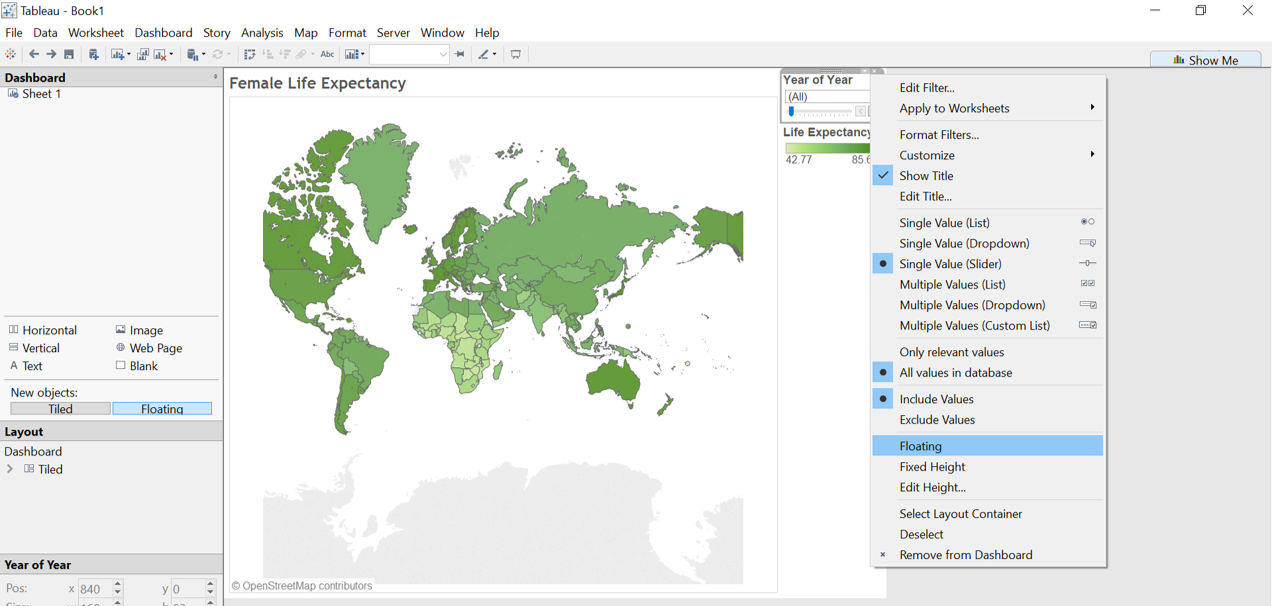
To group them together, insert a floating horizontal (or vertical box) into the view, press shift and drag the filter and the color legend into the box.
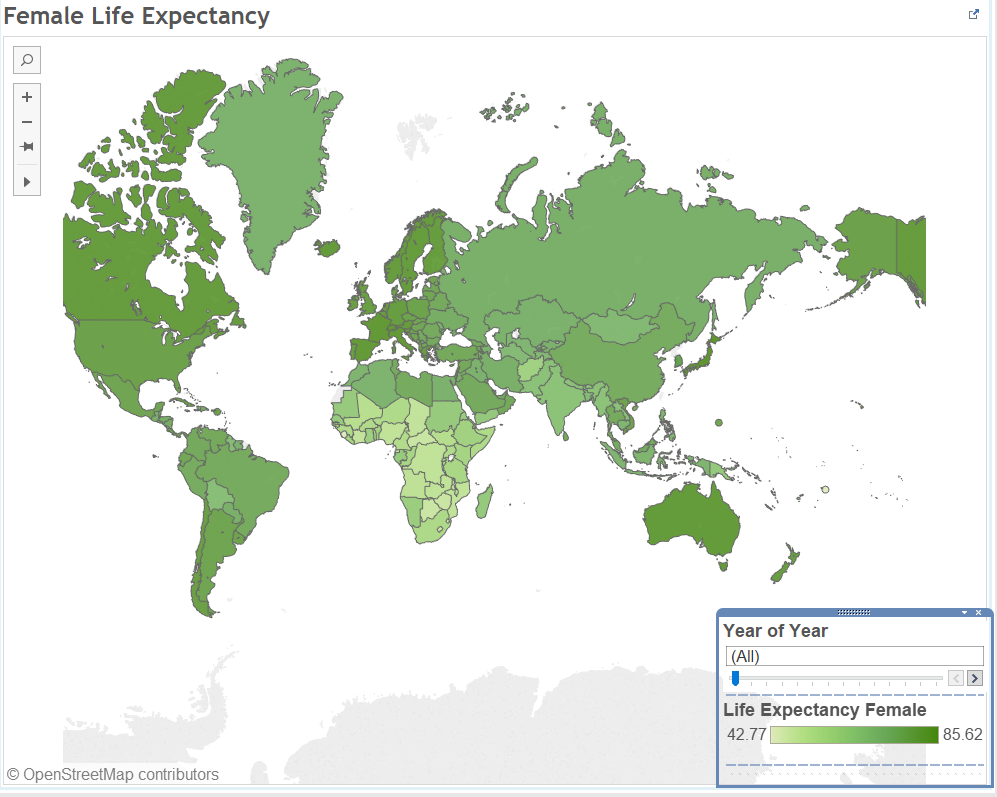
STEP 2: Preparation for the custom filter
Create a new sheet, drag Year on rows and on the mark card “Text”. You will obtain this view:
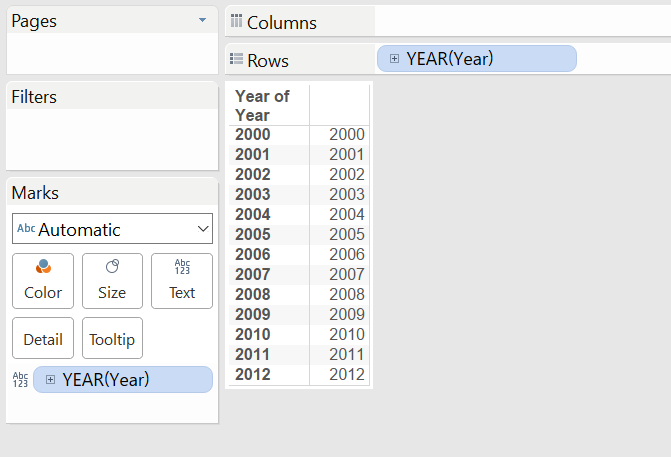
Now, hide the header (click on Year on columns and untick “Show header”) and format the years (right click on one of them and select format):
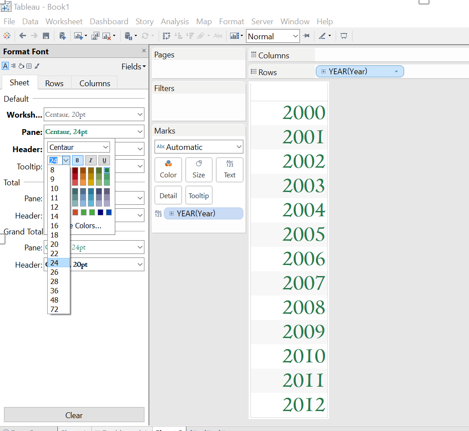
STEP 3: Creation of a custom label for the filter
Going back to the dashboard, unselect “Show Readaot”, “Show All Value” and “Hide title” of the filter:
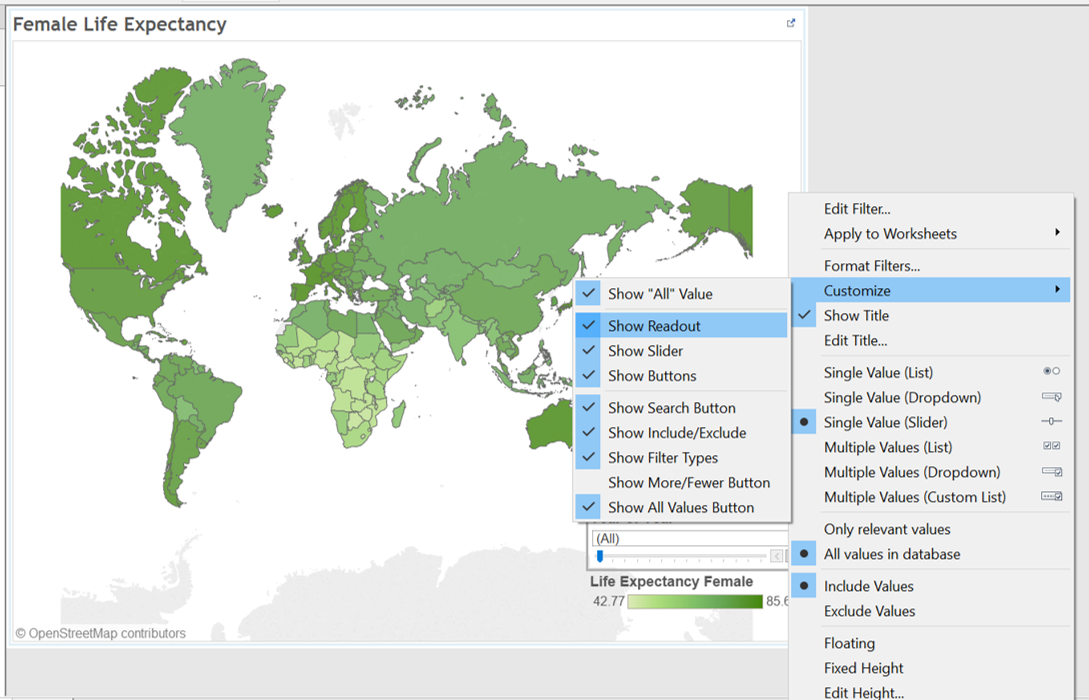
Now, the box with the filter and the color legend will look look this (scary…):
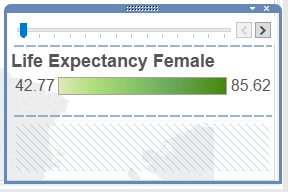
Drag the sheet we have just created in step 2 into the box above (remember to press the shift button) and then hide the title of the sheet. It will look like this (still scary…):
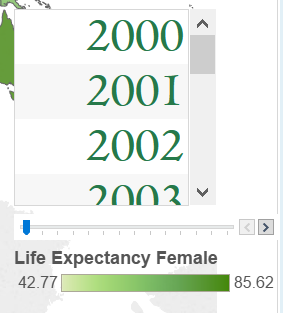
What we want to do now, is affect with the slider the numbers of the sheet in order to build our custom filter. Right click on the filter, select “Selected worksheets” in “Apply to worksheet”. It will appear a window where you will have to tick the sheet where your years are.
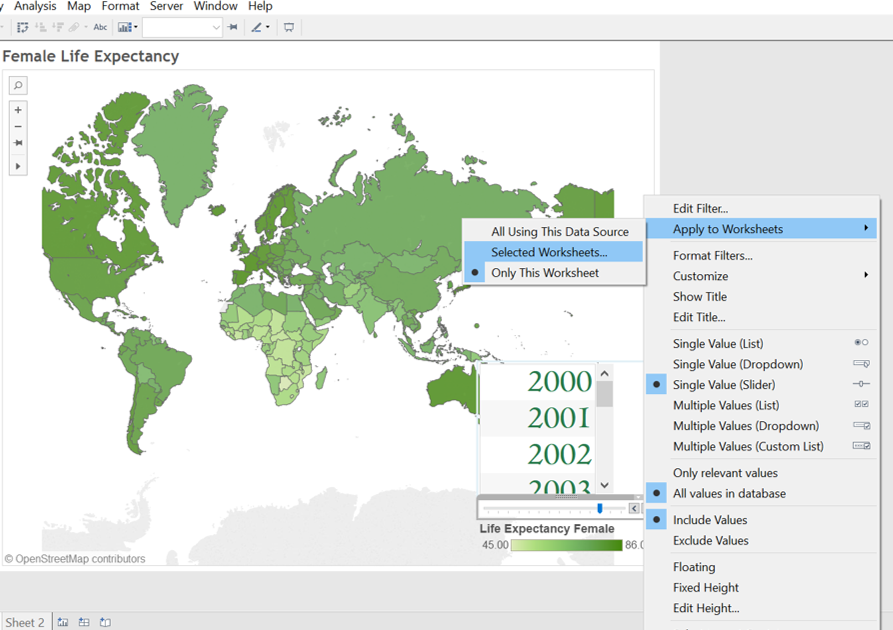
Now, it is just matter of formatting.
Quick tips:
- make the sheet in entire view in the dashboard
- center the year (right click and then format it)
And here it is, your customized filter!
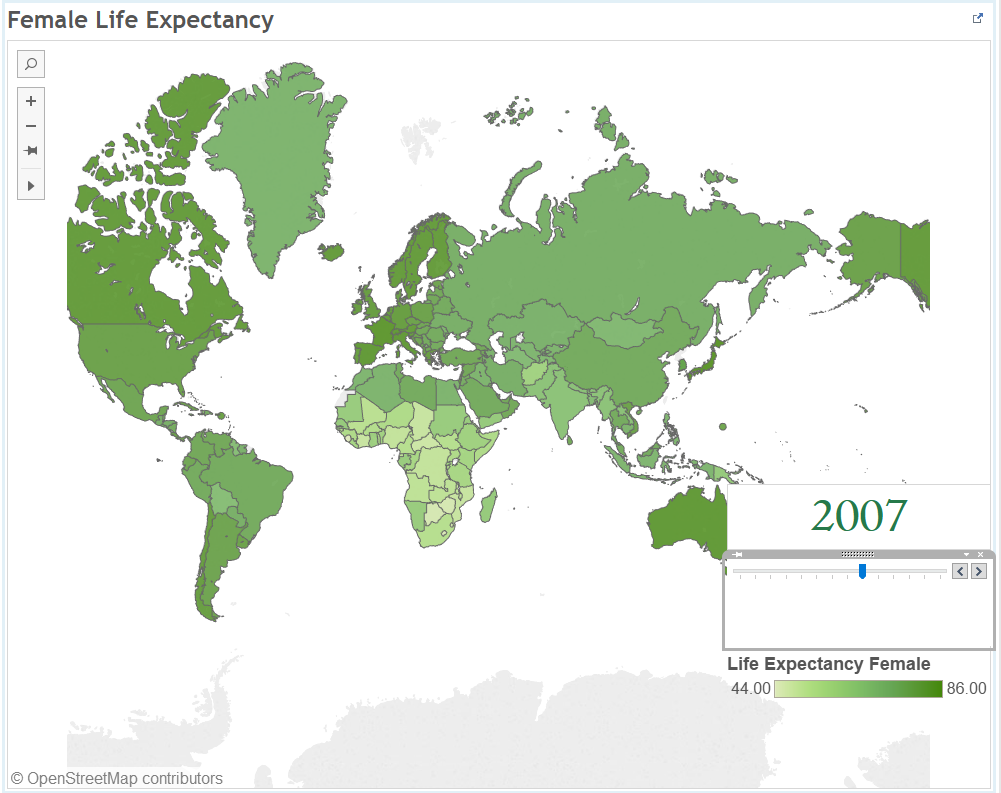
Hope it was useful.
A presto!
