Server Week
This week has been the Server Week for DS11.
After digging into what Tableau server is and how it works (Friday challenge is coming up with PostGreSQL), Ben Moss introduced us yesterday to Alteryx Connect and Server from a user perspective.
Here’s what I learned!
What products does Alteryx offer?
If you visit the Alteryx website, on the menu under Products you can find the four products Alteryx offers:
1) Alteryx Designer:
to create the workflows
2) Alteryx Server:
to publish your work on the server
3) Alteryx Promote:
connected to a predictive model.
Watch the Alteryx Promote Demo here.
An example?
Payday loans.
If you apply for a payday loan, you write in your details to get instant credit approval.
Things are happening in the background: when you hit the button to move to the next page and get the credit approval, the system is firing out a query to a predictive model which assesses whether it can lend you money or not.
Alteryx Promote would play the role of sending that request back to the server.
We shouldn’t encounter this in our placements, but who knows!
4) Alteryx Connect
This post focuses on this one!
In the past few days, we have used several TIL subdomains, from connect.theinformationlab.co.uk to spider.theinformationlab.co.uk/alteryxcloud.
Therefore, we are going to use The Information Lab’s platforms as a demo.
First steps into the Alteryx Connect Platform
Alteryx Connect at The Information Lab
TIL’s URL for Alteryx Connect is: http://connect.theinformationlab.co.uk/login.
We signed up with our credentials and this page appeared.
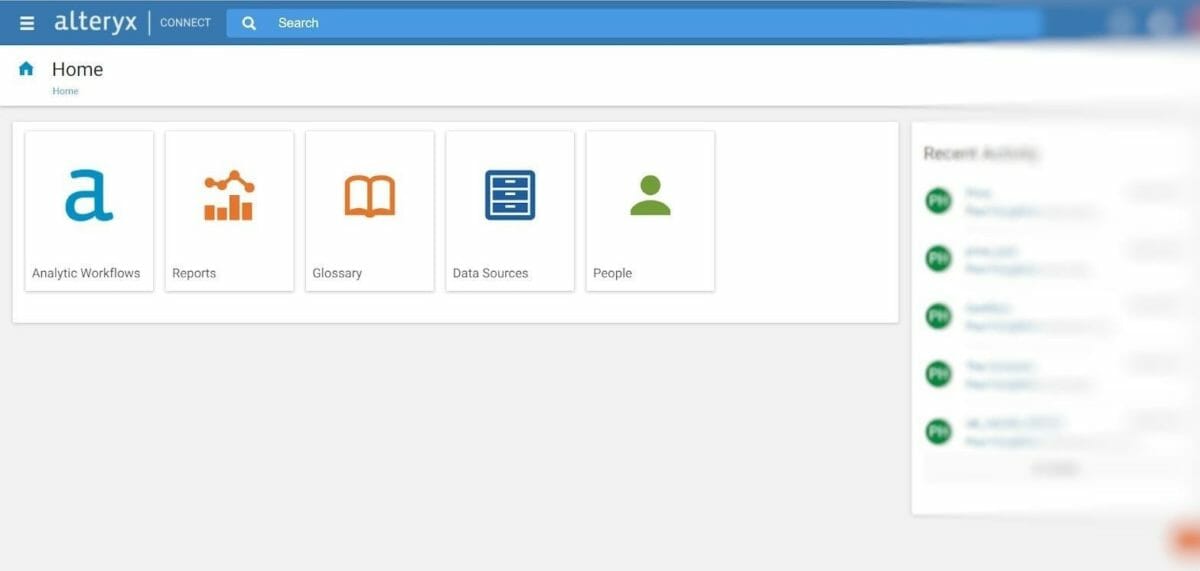
There are several things that you can load onto Alteryx Connect.
Let’s go through the 5 boxes above:
a) Analytic Workflows:
here you can load workflows.
Imagine you have been tasked with building a predictive model on your sales.
Someone in your organization is likely to have worked on something similar before.
Here’s where you can search for the assets you need or the data sources (clicking on Data Sources instead) that they might have used in other projects.
b) Reports:
here you can load Tableau reports.
c) Glossary:
this is where you keep all your key terms and build a glossary of definitions.
d) Data sources:
you click here if you want to understand what data sources exist in your organization. This category includes both relational database objects and files.
e) People:
here’s an inventory of users and their permissions on the system. You can also see your browsing history and the recent activity for all users.
The Search bar at the top also helps you find whatever you might be interested in.
A look at the Analytic workflow
If you open the Analytic workflows, a list appears.
Next to each workflow, on the right, the toggle shows its popularity (how many people have used it).
At the top, you might also want to edit the description and provide the page with additional information.
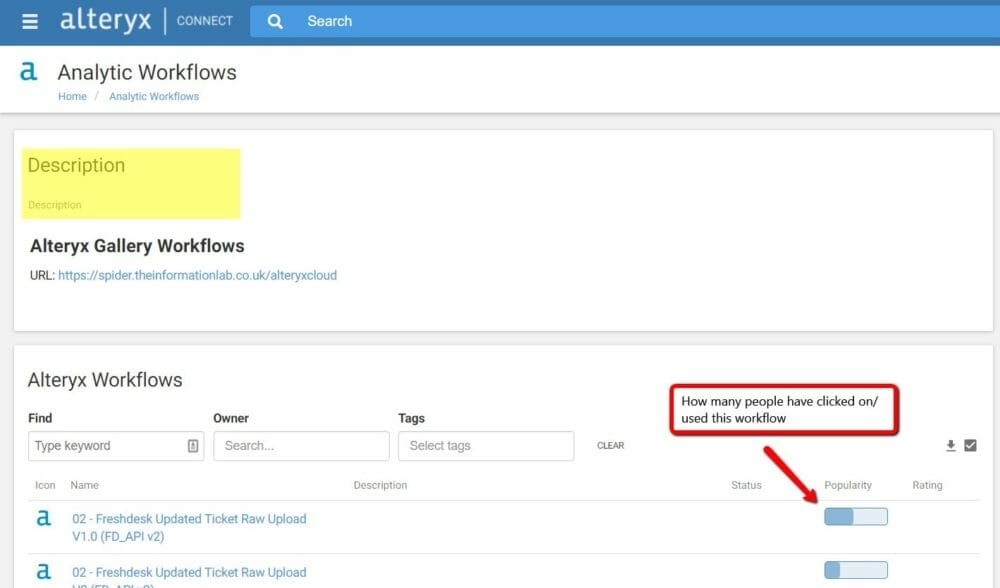
Let’s move to Alteryx Designer: Manage Connect credentials
How to connect Alteryx Designer to Alteryx Connect?
As the Alteryx website explains, Alteryx Designer is the product that allows you to do:
“data preparation, data blending, and analytics – predictive, statistical, and spatial – using the same intuitive user interface.”
Before starting, however, you may want to input data sources directly into your workflow from Alteryx Connect.
To do that, click on Options on the toolbar and then on Manage Connect credentials.
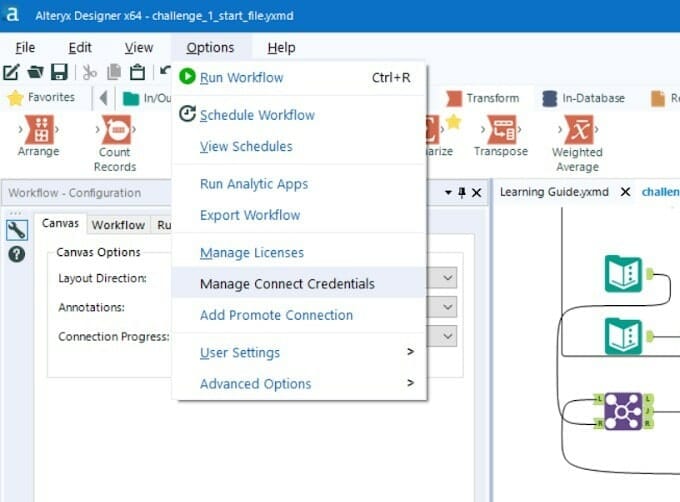
You will be asked to type the Alteryx Connect URL which, in our case, is http://connect.theinformationlab.co.uk/, and log in.
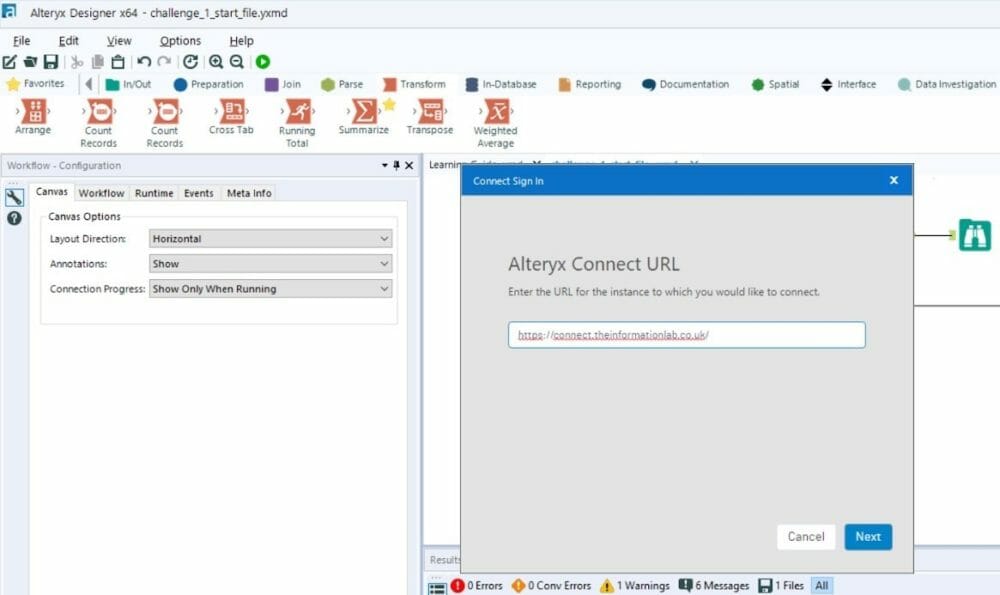
Let’s add a data source from Alteryx Connect
Let’s say you want to add a data source called Invoice, which is in the Alteryx workflow list we saw above on Alteryx Connect.
By typing the word in the search bar on the right on Alteryx Designer, the file appears, together with a list of files containing the same keyword.
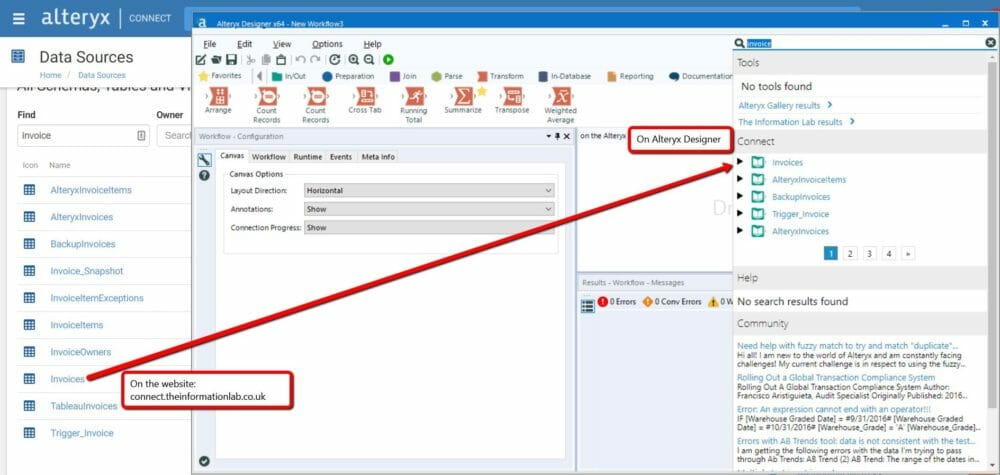
The only step required now is dragging the icon onto the pane.
Again, Alteryx will ask you to add your credentials.
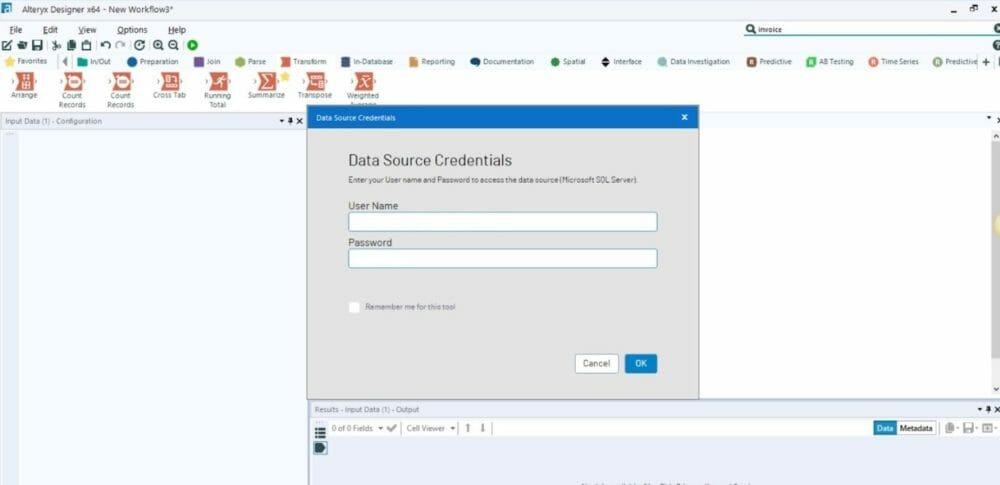
Done!
A few considerations
People in an organization will need to load data sources and reports on Alteryx Connect first in order to use them here. Therefore, managing and organizing all these resources correctly will require a bit of management.
In the next post, we will explore Spider, The Information Lab’s server!
Coming up
Alteryx Server #2: A demo using The Information Lab’s Spider server
Alteryx Server #3: How to save your Alteryx workflow to your private collection on the server
************
Credits: Photo by John Carlisle on Unsplash

