Documenting your Tableau Workbook
Why bother?
There is nothing more annoying than inheriting a complex Tableau workbook with zero documentation designed by someone who has just left the company. You have no other option than to go thru every single calculated field to figure out what exactly it does. And discover how each one works together with the various sets, and parameters. Or, if you haven’t used Tableau on the job, a similarly frustrating experience is downloading a Workout Wednesday dashboard and trying to work out how the calculated fields work. Documenting your Tableau worksheets will prevent others from struggling like this.
Workout Wednesday Week 7
For exmple, let’s look at Workout Wednesday Week 7:
I chose this because it uses a lot of complex calculations and because Andy Kriebel is infamous for NEVER documenting his Tableau workbooks. You can find my well-documented Workout Wednesday Week 7 on Tableau Public here..
Documentation – Caption, Comment and more Comments
- Caption is a nifty feature that you can activate from the Worksheet menu by selecting Show Caption. You can then edit the default text to describe your worksheet.
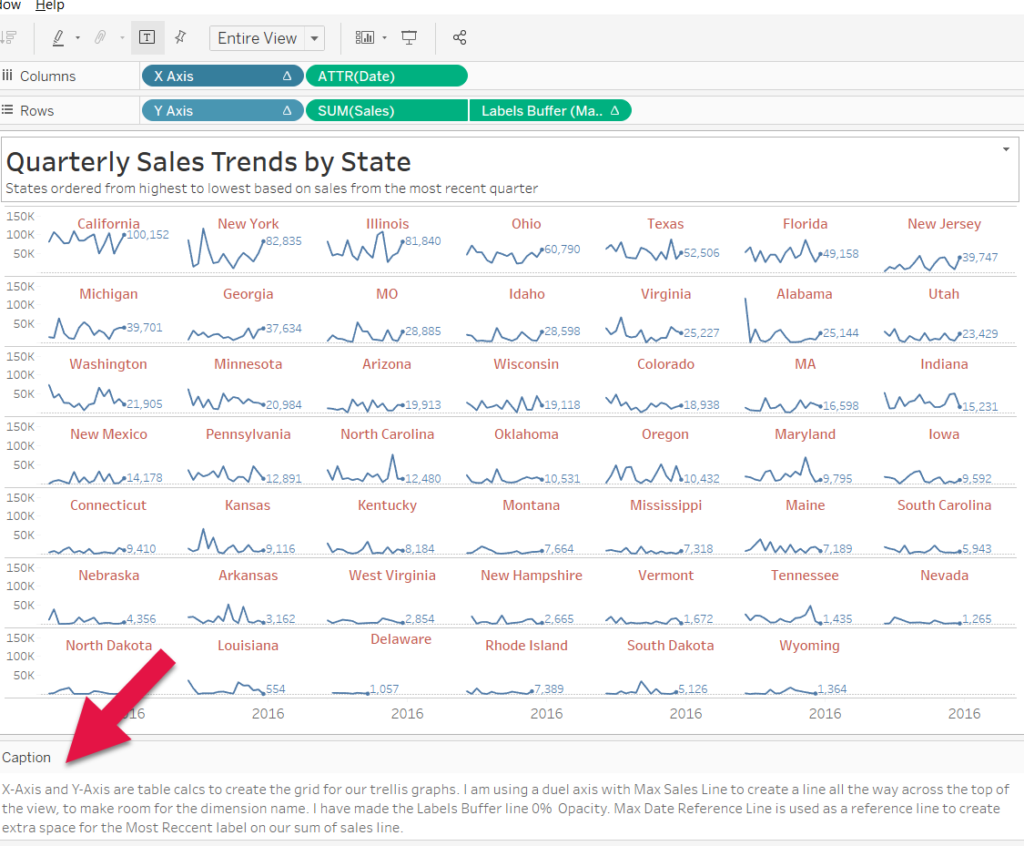
- Comment is another neat feature you can use. You can find it by right-clicking on a field and selecting Default Properties.
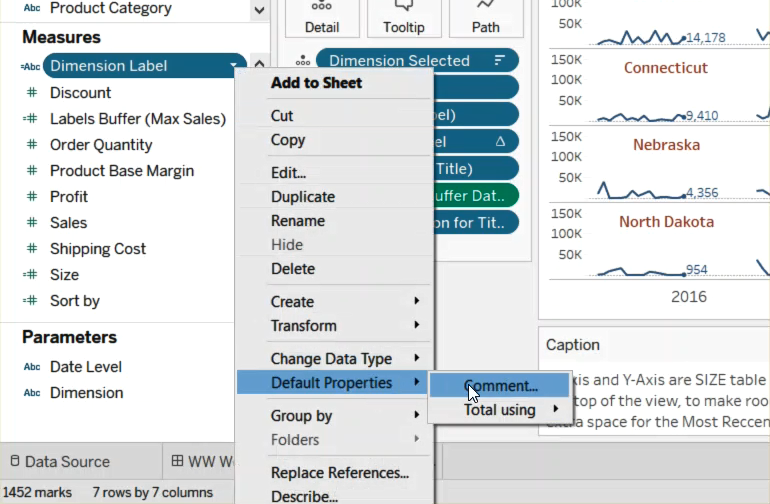 Whatever you type in the text field will appear when you hover over the field. I like to use it to tell people what they should be doing with each field. The Comment feature works on all fields, not just calculated ones.
Whatever you type in the text field will appear when you hover over the field. I like to use it to tell people what they should be doing with each field. The Comment feature works on all fields, not just calculated ones.
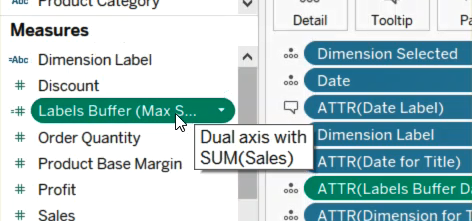
- Commenting within your Calculated Field using ‘//’ is another way you can communicate to future users what the calculation is doing and if necessary explain the logic behind it.
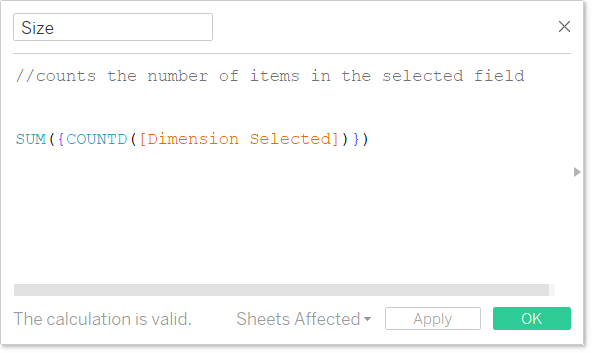
I have to confess I don’t usually use the built-in Caption and Comment features, but I do try to //comment my calculated fields.
