It’s DS14’s third week of training and we were fortunate enough to spend our Monday and Wednesday with Ravi, who taught us all about Tableau Server and how to use it. This blog post is written to show you how to use one of the coolest features of the Server: subscribing to your favourite dashboards.
Subscriptions in Tableau Server allow you to receive a snapshot of a given workbook at regular intervals. Depending on your schedule settings, this could mean that you receive an e-mail with a image of your favourite dashboard every Monday morning at 6am, without having to log into Server and trying to find the workbook you are interested in (although, marking the workbook as a Favourite in Server can shorten this process!). So how do you set up a subscription?
Step 1
Find the workbook or view you would like to receive a snapshot of.
Step 2
Click on the subscribe button located in the toolbar above the view.

Step 3
Choose who you want to subscribe: if you are an administrator or a project leader (with the right permissions), or you own the workbook, you can subscribe people other than yourself – however, everyone you subscribe needs to have permission to view the contents and to download images and PDFs. Careful when adding user groups though, if you add someone new to that user group, they will not automatically receive the subscription (same happens if you remove someone from a group – they will still receive the subscription).
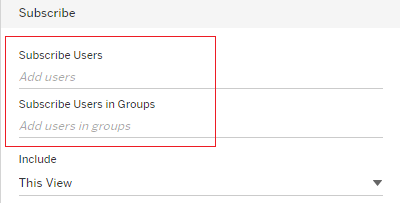
Step 4
Would you like to receive an image of a single view (dashboard) or the whole workbook? Decide what you want to include.
Step 5
Pick when you want to receive the e-mail. Here, you are only allowed to choose from already established subscription schedules. Check out Bona’s blog post on how to create a new one.
Step 6
Customise the e-mail – create a subject for your email and add an optional customised message.
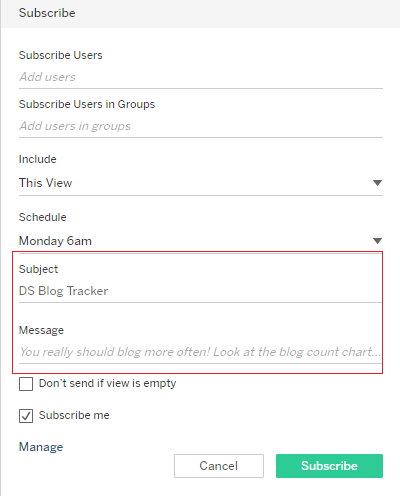
Step 7
Finally, you can also tell Server not to send you the subscription if the view is empty (for example, if all data have been filtered out). Click Subscribe and you’re all done!
So that is how you subscribe to your favourite dashboard or workbook.
