In my previous posts (found here) I have discussed a number of different ways to filter data as well as how these fit into Tableau’s Order of Operations. But of all these ways to filter the data, I haven’t covered Data Filters – which is one of the highest levels of filters within Tableau, and seems to be the most obvious to cover… my apologies.
I think these are a great way of filtering data you know that you are not going to use, not only are they excluded from your worksheets and do not clog up your dimension filters, but they also cut down the size of any extract that you may wish to produce. Additionally, they are really easy to do and can be done either as soon as you have imported your data or after you have done some exploration and decided on your course of action.
To use a Data Filter first you must go to your data source screen. There are a number of ways you can do this: by clicking on the bottom left tab named ‘Data Source’ and selecting the data source you would like to filter, or you can right click on the data source in your worksheet and click ‘Edit Data Source’.
Next you need to click on the small ‘Add’ button in the top right corner of this window under the ‘Filters’ section.
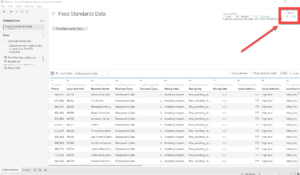
You will then see this dialog box and you need to click on ‘Add…’
You can then select which field you would like to filter and then another box will pop up which is effectively the same as the Measure and Dimension filters we use day to day.
I used this very recently when designing a dashboard using the food hygiene ratings. The data was for the whole UK but I only wanted to focus on England so filtered out the different rating so I was only left with the 0,1,2,3,4,5 ratings. It worked perfectly for me as it cut down the size of the extract file and made the data a lot cleaner and easier to use. The short video below shows how I used data filters in this example.
If you have any questions or comments please leave them in the comments below or through my twitter page, @DriveMyData.
