While working on a client project, I grew quite frustrated with the impossibility to apply any formatting to the body text in the filter window. You select a specific category or country but it doesn’t show anywhere else on screen that in that tiny box. Below is an example that I created using the Superstore data.

I wanted it to be very apparent which option was ticked in the filter box so I came up with this workaround.
- Create another worksheet and add the field you want to use as a filter to the details
- Edit the title of the worksheet to include the field and anything else you want it to appear with
- In order to get rid of the random visuals, switch the mark type to polygon
- In your dashboard, position your worksheet
- Squeeze the filter box until it only shows the drop-down arrow and place it nearby your worksheet
- Apply the filter to the worksheet and you’re done!
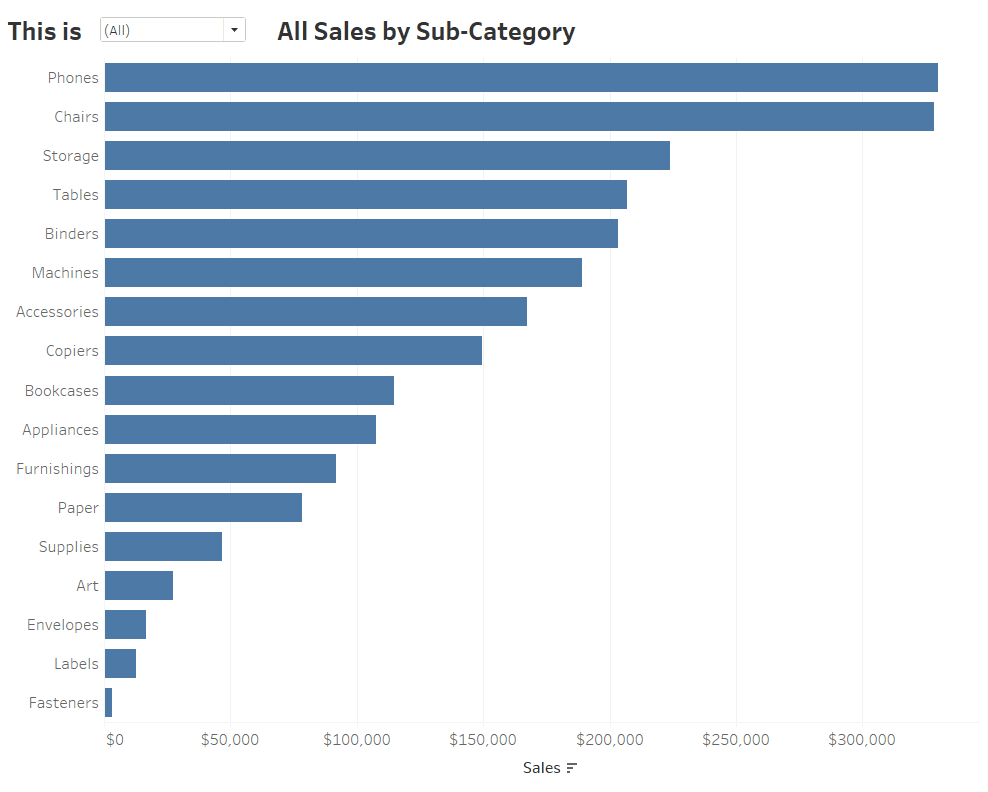
I think it looks much better and clearer when you are working with filters or parameters in complex dashboards.

Hope you enjoyed the tip 😊
